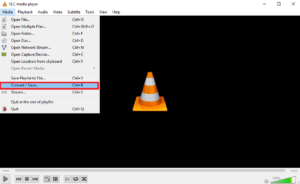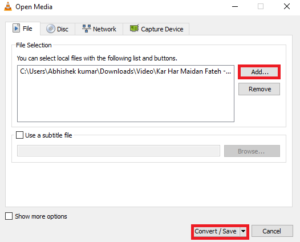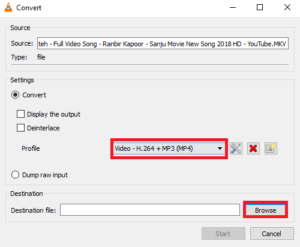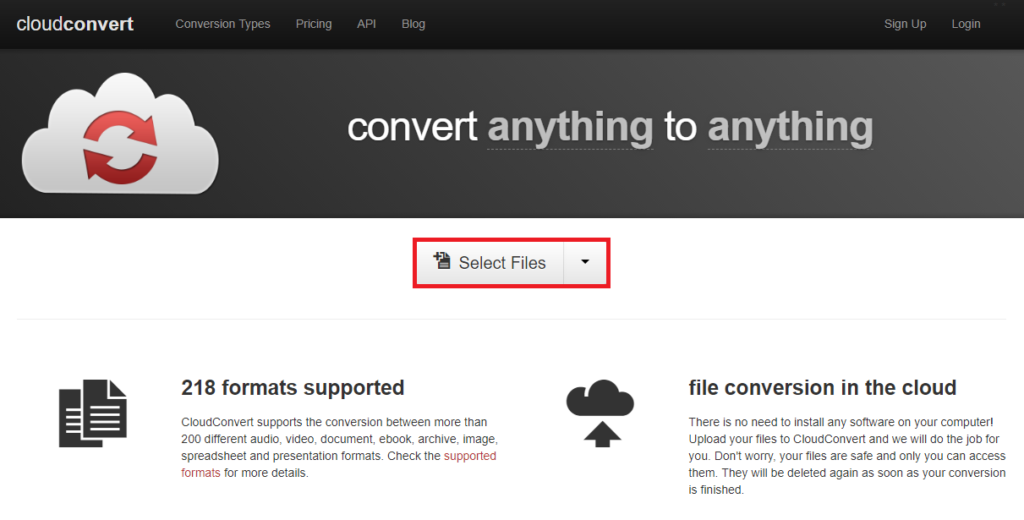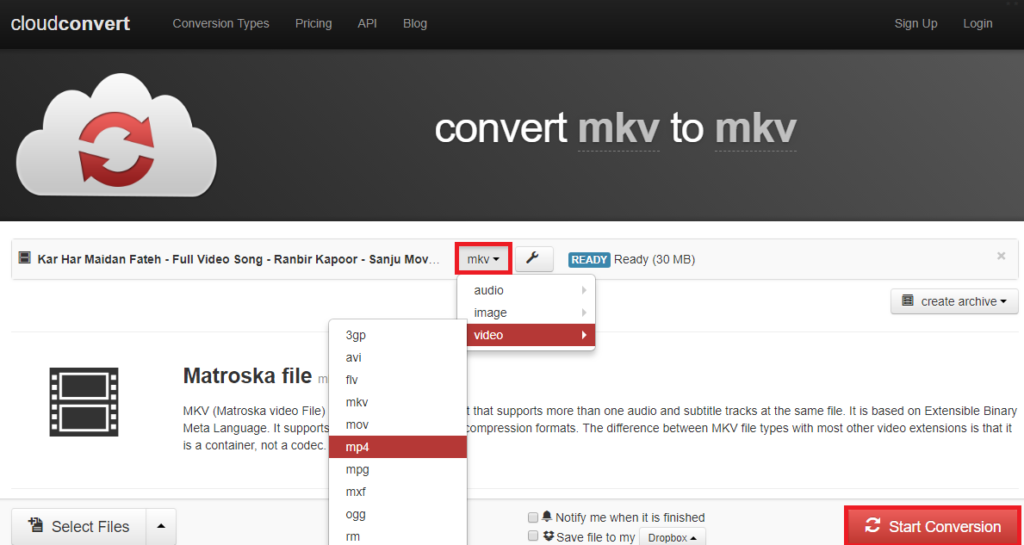We all like watching videos on devices like mobiles, tablets, laptops etc. It isn’t possible to stream the videos always so there are instances where we download any video to keep it on our devices or play it later. And suddenly found that the file format isn’t allowing you to watch the videos. The one file format which is so popular is MKV which still doesn’t support widely. Many videos we download from YouTube also downloads in MKV file format. So, if you are facing the same kind of problem while playing MKV file then one simple solution is to convert it in MP4 format which is supported on almost every device. Follow the post to Convert Video from MKV to MP4 Format.
The post is featuring two ways to Convert Video from MKV to MP4 Format. For first method, you won’t require any kind of Internet connection and the second method will require an Internet connection. Select the method which suits you perfectly.
Convert Video from MKV to MP4 Format
Converting using VLC Media Player
The VLC media player is one of the most popular video players which has the ability to play any video format and features many functionalities which is unknown to the users. And one such feature is converting the videos into a different format(MP4). Follow the steps to Convert Video from MKV to MP4 Format.
Step 1: Go to the official site of VLC player and download VLC according to your device compatibility and install it on your device.
Step 2: Now, open the VLC software and click on the Media tab from the main menu. And select Convert/Save a window will appear on your screen.
Step 3: Click on Add button in the window appeared on your screen and choose the video which you want to convert. Then, click on the Convert/Save button.
Step 4: At last specify the format in which you want to convert the video. In the case of converting into MP4 format, H.264 + Mp3 (MP4) is the right option. Then select the Destination where you want to save the newly converted video and Start the conversion. The timeline on VLC player will start progressing it will take some time to convert the video. Once completed you can watch the video.
Converting using Cloud Convert
This option suits when you don’t have VLC player and have fast Internet Connection. There are many online converters available but Cloud Convert is one of the best and simple to use. It is a cloud-based convertor which keeps your data secure. So, you don’t need to worry about the security of video. Just follow the steps and Convert Video from MKV to MP4 Format.
Step 1: Go to the official site of Cloud Convert and upload the file which you want to convert or simply drag and drop the file in the window.
Step 2: After uploading the file you want to convert just select the video format MP4. You have the choices other than MP4 select the format according to your requirement. Once done with all this click on Start Conversion button at the bottom of the Window.
Step 3: When the video conversion gets completed a green Download icon will appear on your screen. Just click on download button to download the video.
Also Read: 10 Best Windows 10 Themes You Should Try!
Wrapping Up
There are many methods to convert the videos into the desired file format. We have used two simple ways to Convert Video from MKV to MP4 Format. Hope you like the article. If you face any difficulty following the steps then do comment in the comment option. We will help you.