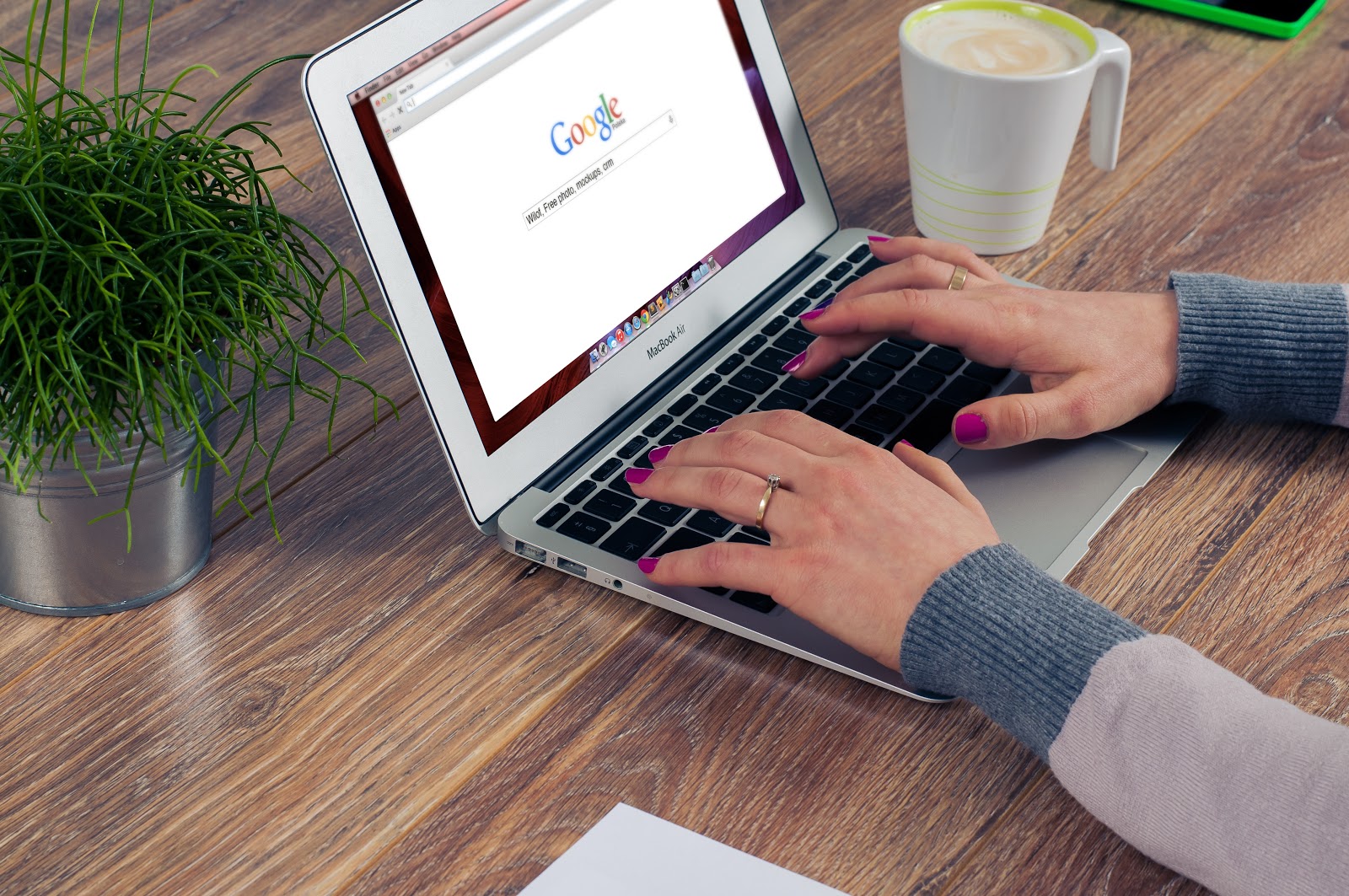Image source: Burst.Shopify.com
Safari is the default web browser for Apple and users get used to Safari and do not feel like replacing it with another browser. However, there may be instances when Safari starts to underperform and browsing the internet may become too problematic. On top of that, some users experience mac slowing down as well. When the computer also drops in its performance, you know that it is time to look for a solution. There are methods that will make Safari working smoothly again. If you are experiencing issues with your Safari Running Slow on Mac, continue reading and find out what the solutions are.
Having Safari Running Slow Mac Becomes Unusable Sometimes. How to Fix the Problem
Method #1 – Clear Cache and History
People who spend a lot of time on the internet rely on a browser. And it is natural that caches and history start to take space on the disk and slow the system down.
Clearing caches and deleting browser history periodically is a good piece of advice. Open Safari and click on Preferences. Select Advanced. You will see “Show Develop Menu in Menu Bar”. Click on Develop and Empty Caches. For history, go back to the home screen of Safari and click on Clear History instead of Preferences.
Method #2 – Delete Cache Manually
Image source: Burst.Shopify.com
Cleaning caches via browser does not guarantee success all the time. It may be worth giving it a go manually.
To start, launch Finder. Click Go on the top menu and select “Go to Folder”. You will need to type in the following command without quotation marks – “~/Library/Caches/com.apple.Safari/Cache.db.
After you enter the location, a folder will open with a Safari cache. Go inside it and select the files. Drag these files in the trash bin. And do not forget to empty the trash after.
Method #3 – Disable Extensions
Browser extensions and add-ons can enrich the experience with its neat features. However, if you take things too far and install too many extensions, using Safari or any other browser becomes too difficult due to loading speed, stuttering, and crashes.
Take a look at what kind of extensions and add-ons you have installed. Reduce the list by leaving those who are necessary.
Method #4 – Update the Browser
Updates are released for stability and performance improvements. And while the browser updates automatically, there may be instances when you need to click the update button yourself. So if you are experiencing problems with Safari, click on the settings and see if there is no new version available.
Method #5 – Scan for Viruses and Malware
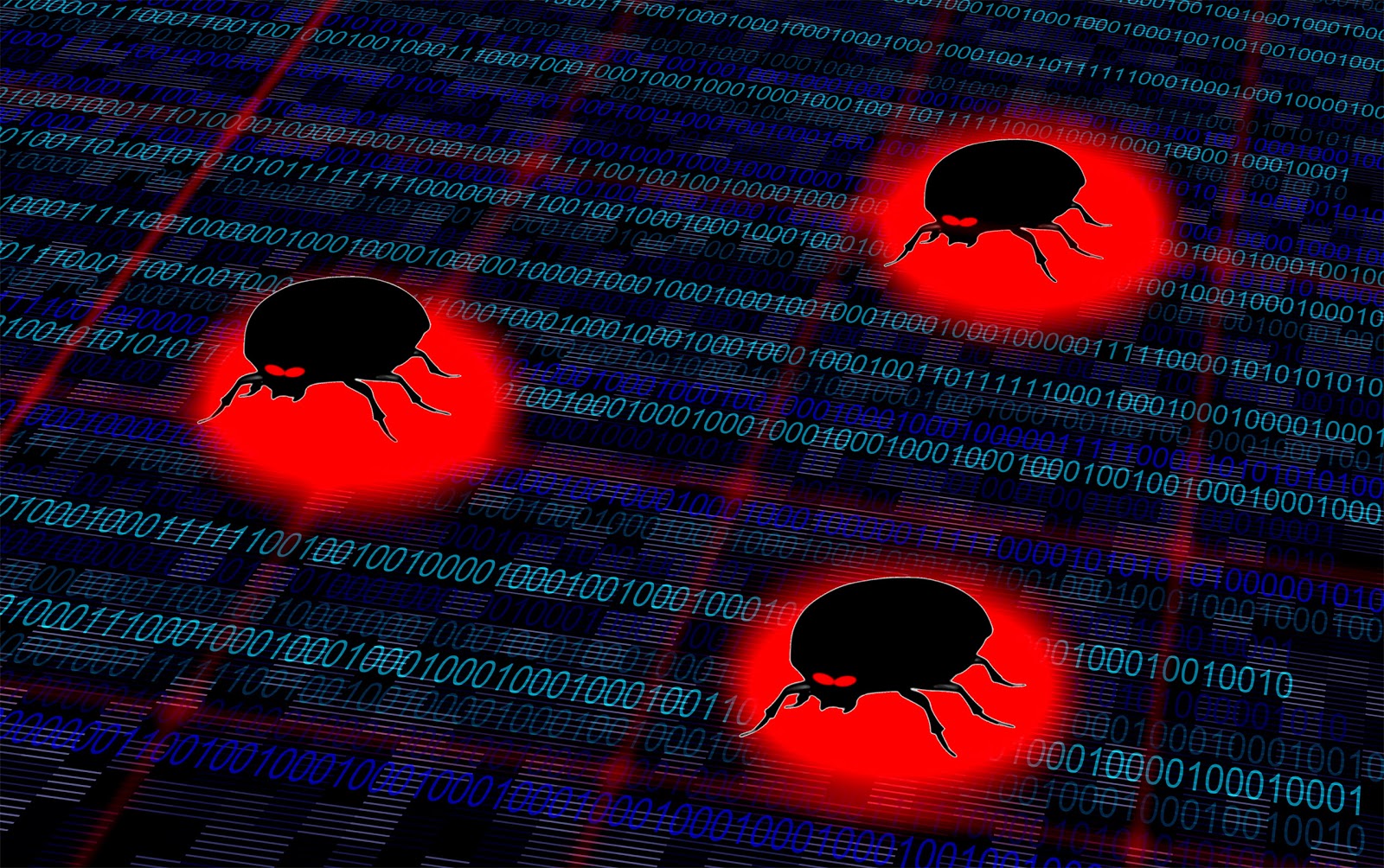
Image source: Stockvault.net
Cybersecurity threats are out there and you can end up with a virus or malware when you least expect it to happen. Having anti-virus software in the background at all times prevents potential threats and gives you peace of mind. Even if you avoid shady websites, there is no reason to take a risk. It is better to be safe than sorry, especially when there is great anti-virus software available for free.
Method #6 – Update MacOS
Updating the browser itself fixes problems, and the same thing can be said about the operating system.
If you have not had a chance to install the most recent version of the macOS, you should get to it when you have time. And the most recent version will improve matters on all fronts, not just the web browser.
Method #7 – Disable Dashboard
Some users have found that disabling the Dashboard leads to a better overall performance of Safari, particularly in certain OS versions. As it is a pretty simple method and you can reverse back immediately, there is no hurting in trying and seeing whether it will help.
Click on the Apple menu and go to System Preferences. Click on the Mission Control and turn off Dashboard.
Method #8 – Change Search Settings
Image source: Stocksnap.io
Changing search settings is another hit or miss method that may work for some and make no difference for others. Launch the Safari browser and click on Preferences. Select the Search tab and try changing the search engine to Bing. Close Safari and relaunch it. You will see if the issue persists or not after browsing the internet for a few minutes.
Method #9 – Reinstall the OS
It may be possible that you have no other option but to reinstall the macOS and give your computer, including the browser, a fresh start. If the problem persists after you have tried every method, reinstalling the OS is the final option and it ought to fix the issue.
In conclusion, if you are struggling with Safari Running Slow and experience lag, stuttering, crashing, and other troubles, the problem can be fixed. Applying methods mentioned in this article will improve browsing experience while using the Safari browser.