In this modern high-tech world, nothing is secure. More than two-thirds of the world’s population is using the Internet in daily life making it easier for attackers to attack and choose their victims. One such major concern is about websites tracking your device location. You might have often noticed certain websites prompting to get access your location info for personalized results. When you grant access your device location to these websites, you actually share your Geolocation info, MAC address, IP address and other details of your device and network. You may often get irritated by websites prompting to get our location access. So, the best solution for all of these is to Disable Websites From Tracking Your Location.
Disable Websites From Tracking Your Location in Chrome
- Launch Google Chrome and click on 3 dots menu icon in the top right corner.
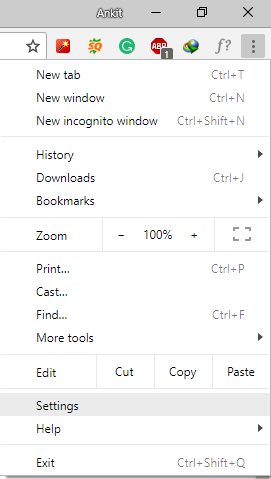
- Click on Settings and scroll down to select Advanced Settings.
- In Privacy and Security, click on Content settings.
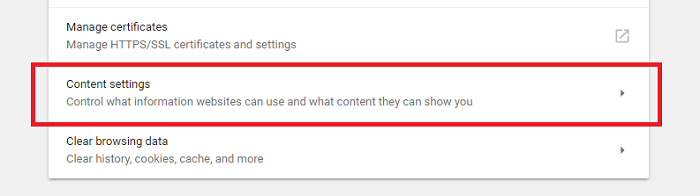
- Click on Location Tab after which you can either Block all the sites from accessing your location. In this tab, you can also manage sites which have already access to your device location.
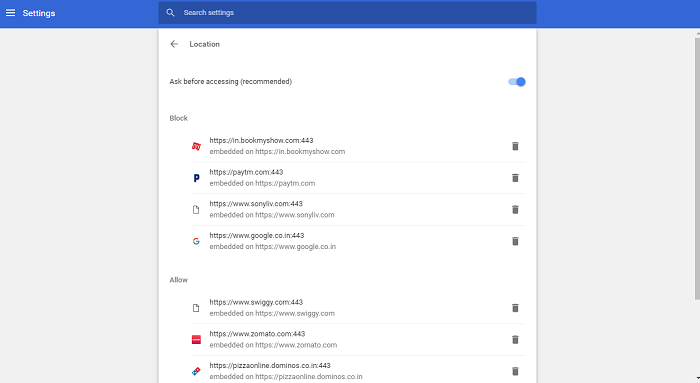
Disable Websites From Tracking Your Location in Firefox
Earlier it was not so easy to disable the location tracking in Mozilla Firefox. But from Firefox 59, you can block the location request in simple steps.
- Click on the Menu icon at the top right corner of Firefox and click on Options.

- In the left sidebar, click on Privacy and Security. Scroll down to Permissions and click on Location settings.
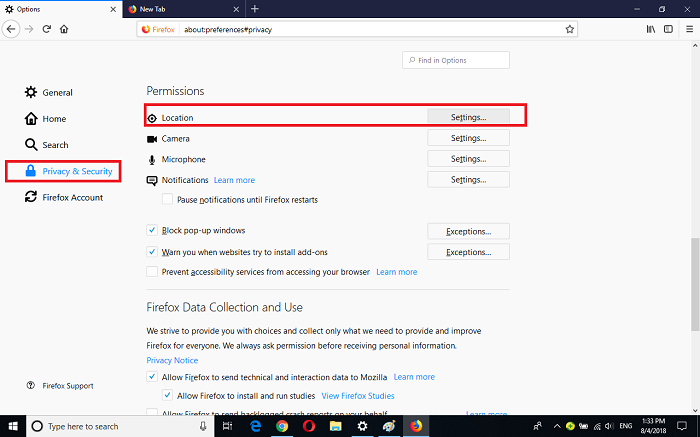
- In this tab, you can manage websites having access to your location info.
- You can also select Block new requests asking to access your location to block news requests for location access.
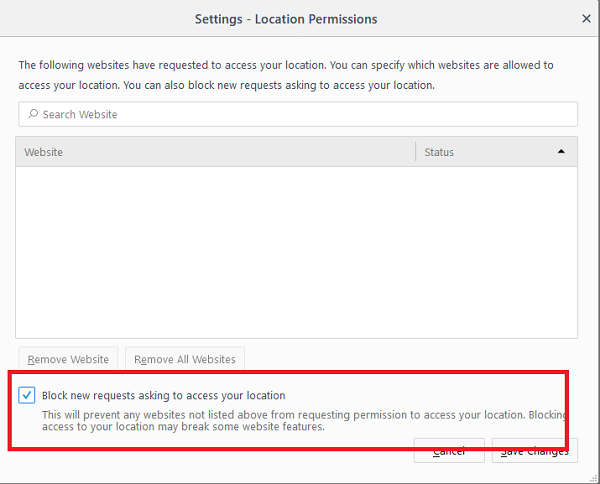
Disable Websites From Tracking Your Location in Microsoft Edge
To disable location Tracking in Microsoft Edge, you need to head over to your Control panel do the following steps. Unlike the rest of the modern browsers, you won’t be able to manage the location settings within the browser itself.
- Goto Settings app on your Windows 10 and head over to Privacy.
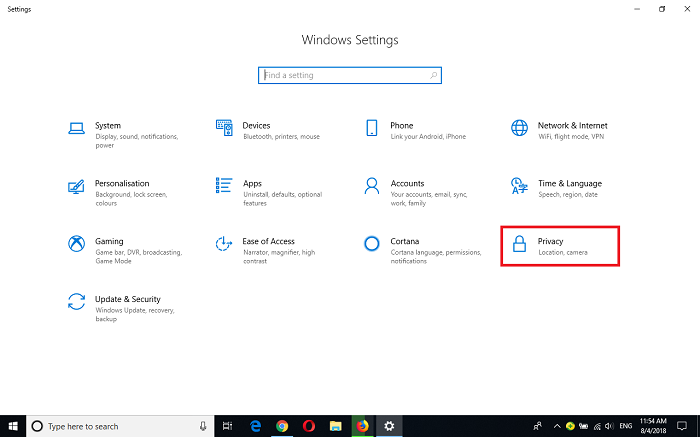
- In the left sidebar, click on Location settings and scroll down to Choose apps that can use your precise location.

- Here you can turn Off the permission of Microsoft Edge.
Disable Websites From Tracking Your Location in Safari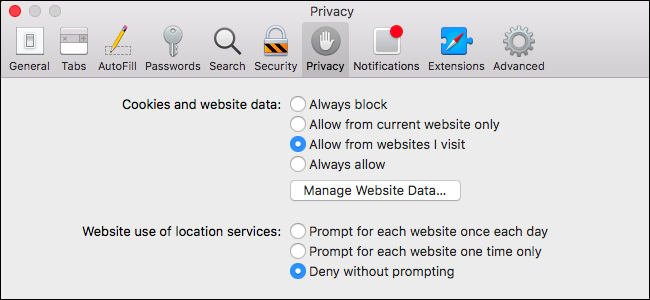
To disable the location tracking in Apple Safari, go to Safari->Preferences. Click the Privacy icon and under Website use of location services, select Deny without prompting. This will now prevent all the websites from prompting you to get your location access.
Also Read: How to Properly Secure Your Browser in Simple Steps?
Wrapping Up
So this was how you can block/ Disable Websites From Tracking Your Location in Chrome, Firefox, Edge, and Safari. You should grant your location access only to trusted websites which really need your location info for personalized recommendations. Apart from these, you can also use VPN services to fake your location while accessing the web. If you have any queries/suggestions, then please comment down below. We would love to hear back from you. Also, don’t forget to subscribe to our blog to get the latest buzz directly to your inbox.
























