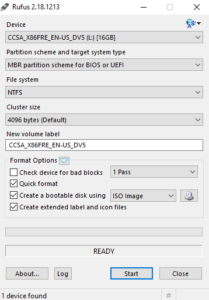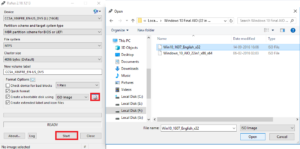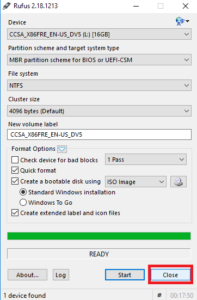Windows is one of the most popular Operating systems in the World. Almost everyone uses Windows on their Computers but some of you might don’t know how to install it on your system. Before installing you need to make USB drive Bootable with Windows ISO. The full procedure for making USB drive Bootable to installing Windows is pretty easy. You just need to follow some simple steps. Read the full post to make USB drive Bootable and Install Windows 10.
Steps to make USB drive Bootable and Install Windows 10
Step 1: Firstly, you need to download a software named Rufus and install on your Computer. Check the options Create a bootable disk using ISO image.
Step 2: Now select the Windows ISO image file and click on Start. When you click on start it will display a warning message that your data will be deleted on the USB drive click on OK. In case you won’t have Windows ISO you can download from here.
Step 3: Wait till software make the USB drive bootable.
 Step 4: When the bootable drive is created you will see a close option in place of cancel. Simply click close and eject your USB drive.
Step 4: When the bootable drive is created you will see a close option in place of cancel. Simply click close and eject your USB drive.
Also Read: Download Windows 10 ISO without Media Creation Tool
Now Steps to Install Windows 10
Step 1: Insert the bootable USB drive to your Computer.
Step 2: Then Restart/Turn on the Computer and press the key that opens boot preference selection menu on your Computer. Generally, keys are Esc/F10/F12 it basically depends on your Computer brand. Select the option that boots the Computer from the USB drive. You don’t need to select the preference from boot menu if already selected boot preference from USB.
Step 3: Windows Setup will start you just follow the instructions. A time will come when it asks for the selection of partition be careful and select C drive it will erase all data on the drive.
Step 4: When all the steps completed successfully just remove the USB drive.
Also Read: Some Cool ways by which you can make your Windows 10 Faster
That is it Hope you like it. Do Comment in the comment box if you face any difficulty following these steps.