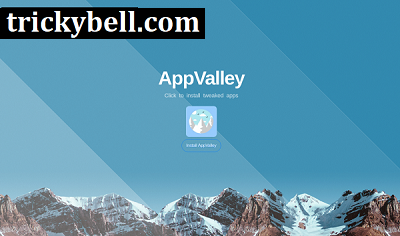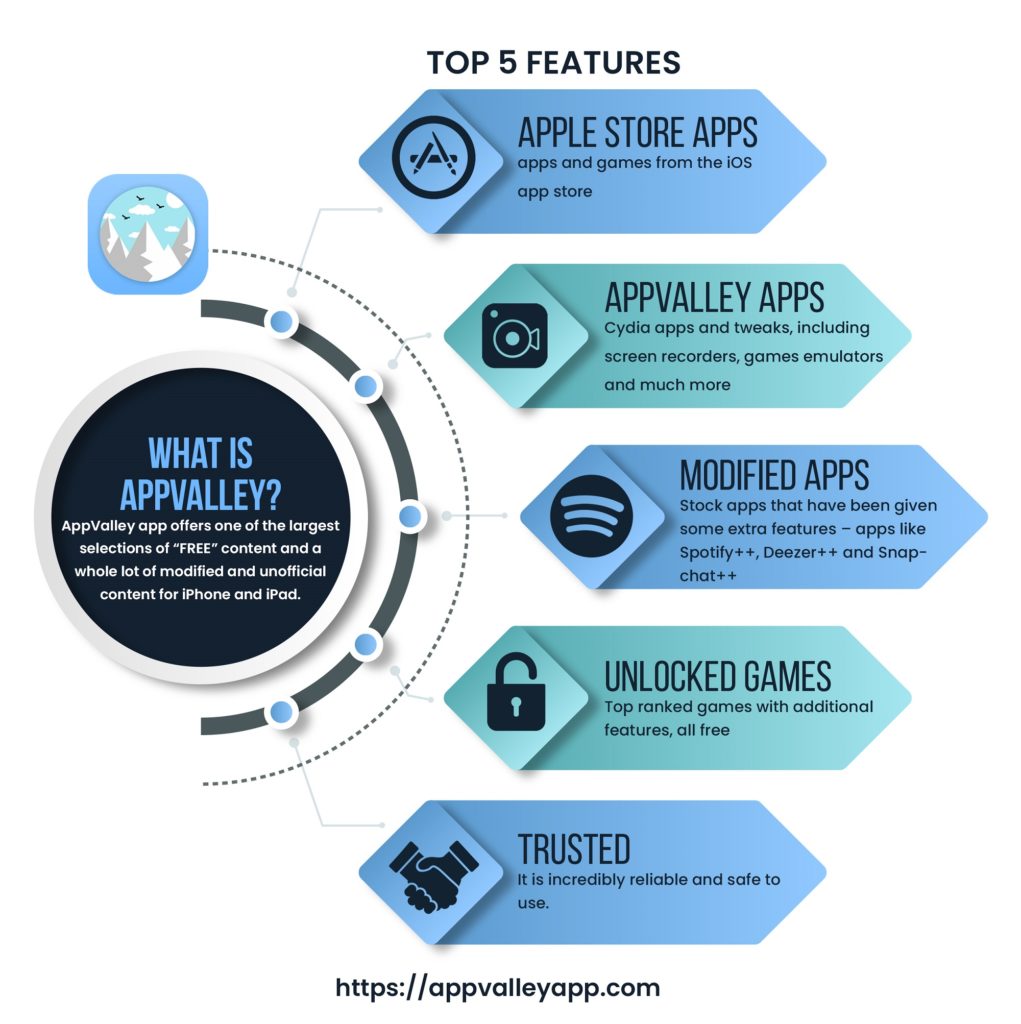In the last few months, several app installers have been released to try to provide an alternative to Cydia. AppValley is the latest one, and it offers users a fantastic choice of apps and games, Cydia tweaks, modified content and a whole lot more. It’s all free, no jailbreak is required, and it offers support for all iOS devices. Keep reading to find out more.
Is AppValley Safe?
Yes, it is absolutely safe. The developers made sure that the installer works in the same way that a standard app works, with the same permissions. Unlike Cydia, it doesn’t need root access, which means it doesn’t hack into the security that Apple uses. Plus, SSL encryption is used to secure the installer further, and the developers issue regular updates.
What About My Warranty?
That is safe too, for every reason mentioned above. Because it isn’t breaking security and doesn’t need any special download permission it is legal – that means Apple cannot void your warranty. The only way you may fall down is by using a tweak that changes how your device works. Don’t worry – just delete it if you need to take your iPhone or iPad into a store for repair or attention.
How to Download AppValley:
AppValley is a great installer, very easy to download. Follow the guide below:
- Open Safari browser on your iPhone or iPad and open the AppValley website
- Tap on a Profile download button, and a new page opens
- Tap Install so that the profile has the permission to download
- Look on your home screen; you should see an installation indicator. If the indicator says “waiting”, tap it, and the installation will start
- Wait until the app icon is on your home screen and then the installation is finished.
Also See: Top 10+ Best GoPro Alternatives to Buy
How To Use AppValley:
AppValley is really very simple to use; just follow these steps:
- Tap the app icon on your home screen to open AppValley
- Choose one of the app categories and tap it
- Find an app or a game; have a look through or use the search box to find something specific
- Tap on it, tap the Install button and then wait
- If there are any more instructions on the screen, follow them
- Enjoy your free apps and games.
App Features:
AppValley has plenty of apps, games and other content to tempt all users. To assist you in finding what you want more straightforward, when you open the installer you will find four categories:
- App Store Apps – lots of iOS apps store apps and a section for paid apps
- Exclusive Apps – lots of apps not found in official sources like the app store – includes emulators, movie apps, music apps, screen recorders, Cydia tweaks, and more
- Tweaked Apps – favorite apps with newer and better features – Instagram++, Spotify++, Snapchat++ and more
- Modified Games – favorite games like Minecraft PE, GTA, Pokémon Go, and more, all free and all with in-app purchases unlocked
Frequently Asked Questions:
Below you can find the answers to some of the more commonly asked questions:
I Get an Untrusted Developer Error – What Do I Do?
Don’t worry, for a start. This is common with unofficial content; the error message will tell you that the developer isn’t trusted. Note the developer name on the message:
- Open your Settings app
- Tap on General>Profiles and find the name of the developer
- Tap on that and then tap the Trust button
- Close down Settings, and the error message will not appear again.
Also See: Top 10 Best Spotify Alternatives to Use
How Do I Delete AppValley?
If you need to remove the installer for any reason, deleting it is very easy, and there are two ways to do it:
Method 1: Deleting the Profile
- Open your Settings app and go to General
- Tap Profiles and Device Management
- Tap the AppValley profile and then tap on Delete Profile
- Close Settings and AppValley will be gone
Method 2: Deleting the Icon
- Find the app icon and long-press on it
- When it begins wiggling, tap the cross in the corner of the icon
- A message will pop up, tap on Delete
- The installer will be immediately deleted
AppValley Errors:
There are a few common errors that users are reporting, but they are all simple to fix:
White/Blank Screen
- Open Settings and go to Safari
- Tap on Clear Website Data
- Close Settings and the screen will be normal again
AppValley won’t Download:
Again, very easy to fix:
- Delete AppValley and reboot your device
- Install it again, and it should work
There is a good chance you already have a version of AppValley on your device and are trying to install a different one – this causes conflict so deleting and starting again is the best option
AppValley Stopped Working:
This is because the app source has not been verified:
- Delete AppValley from your device
- Reinstall it using the steps above
- Open Settings and go to General
- Tap on Profiles and Device Management
- Find the profile name and tap it
- Tap on Trust and close Settings
- Try AppValley now – it should work perfectly
Invalid Argument Supplied:
This is easier to fix than it looks:
- Delete AppValley
- Reboot your device and install it again
- Now restart your device once more
- Open AppValley and go to the Settings
- Look to see if there are any updates to the app – if there are, install them
- Try again, that error should no longer appear.
Also Read: How to Save WhatsApp Status Without Taking Screenshots
Hopefully, these will fix any errors that you may get with AppValley – not everyone will get them, and they are straightforward to fix.AppValley is one of the best app installers available right now with so much to choose from. It’s free to use, no jailbreak is needed, and it’s perfectly safe to use. Download it today, tell us what you think and follow us on Facebook for more tips and tricks.