In this era, it is nearly impossible to imagine a life without mobile phones. Everything out there can be managed with just one touch. But sometimes some applications do not work properly. There is nothing more frustrating and irritating than seeing an error message pop up on your Android phone and realising that it isn’t working. ” In this article of ours, we will be providing the steps on how the users can fix “Unfortunately the process com.android.phone has stopped.” But before fixing this error the users must back up the valuable data on their mobile phones.
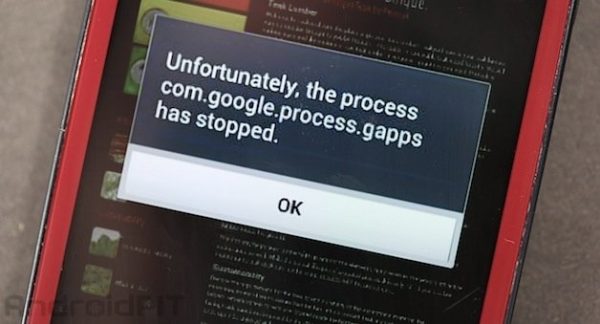
Ways to Fix “Unfortunately the Process com.android.phone has stopped”
1. Clear Cache and Data of the Phone
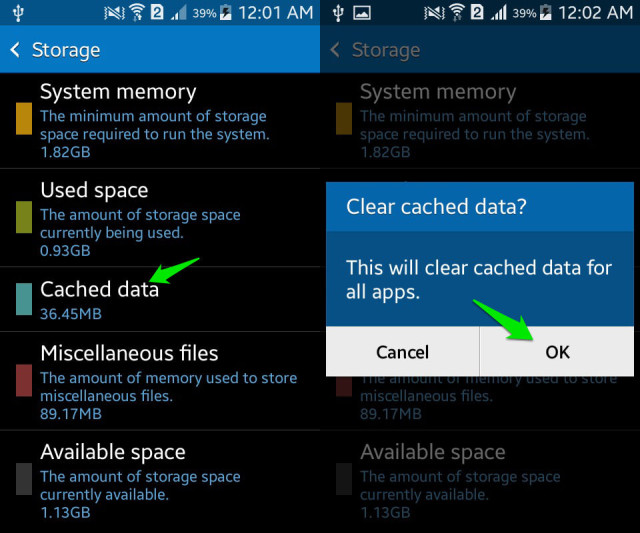
The users can first try to clear cache and data of the phone to fix “
Unfortunately the process com.android.phone has stopped.” To access the option, go to Settings and select Apps. Scroll down until you see “Phone” option. Select it, followed by selecting the “Clear Cache” option. If the problem still persists, repeat the above steps and include “Clear Data” in your actions. Reboot your phone so that the changes you made could be activated.
2. Do a Factory Reset
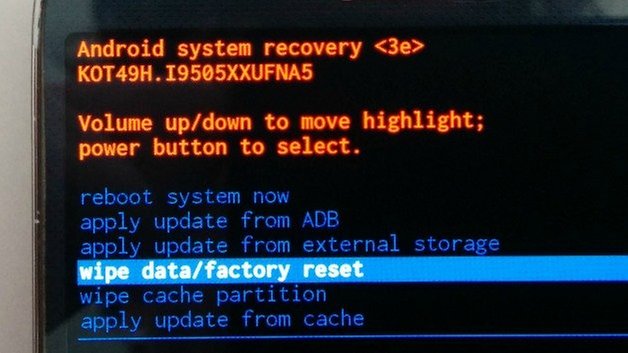
Another method to fix ” Unfortunately the process com.android.phone has stopped” is to back up your data and perform a Factory Reset. To achieve this, the user needs to shut down their device. Hold down the Volume Up, Home and Power keys altogether until and unless the phone vibrates. Once it vibrates, let go of the Power key but keep your fingers pressed on the rest. Once you see the Android logo click on backup and do a Factory Reset.
3. Reboot the phone
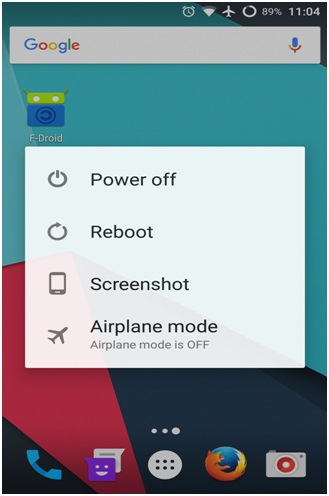
If the problem still persists despite trying the above steps than try to reboot the phone which in turn can fix the error.
4. Stop Automatic updates
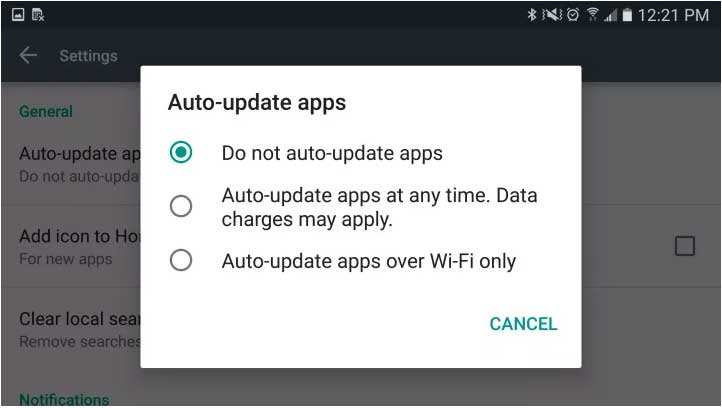
Stopping the auto update of the apps can help in fixing this irritating error. Just click the play store app and tap the menu icon. Click on Settings and tap Auto-update apps. From there choose Do not auto-update apps option.
5. Clear Cache and Data of the SIM Toolkit
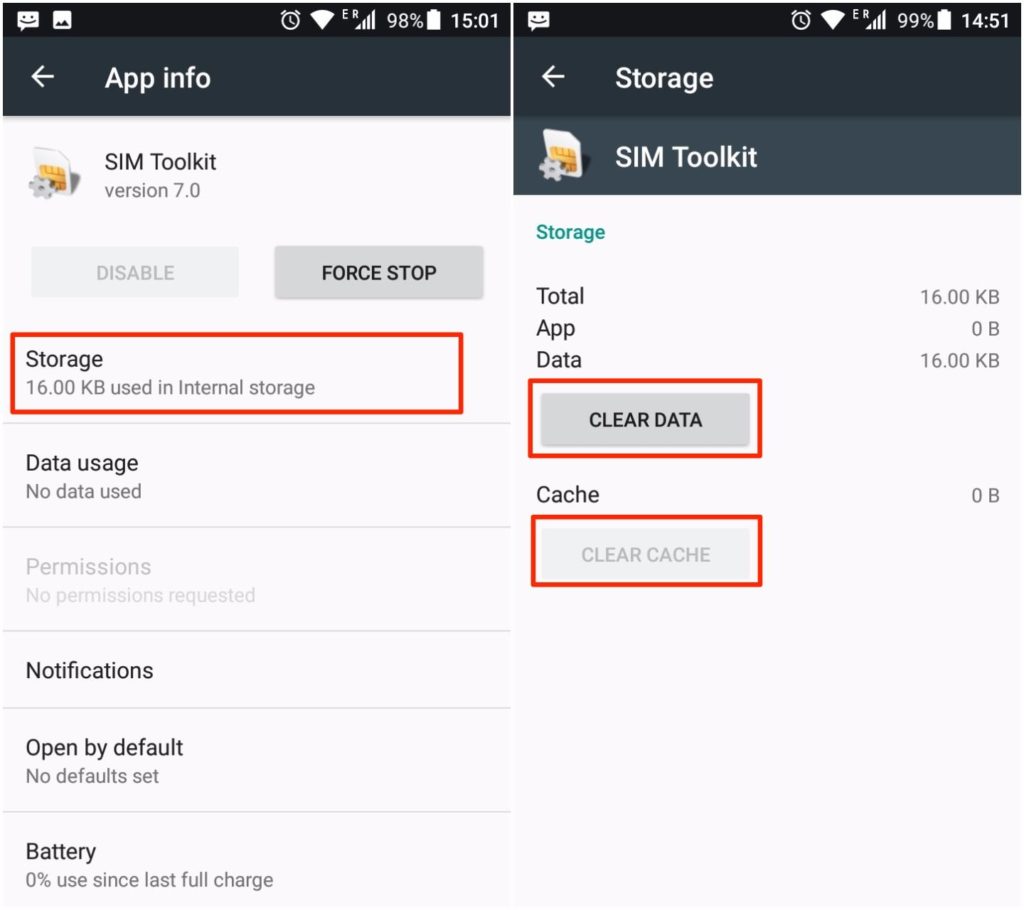
If the error is not fixed the user can clear cache and data of the SIM toolkit. One can just follow the following steps to achieve so
1.Click on Settings.
2. Select Apps.
3. Click on Sim Toolkit.
4. Click on CLEAR DATA and CLEAR CACHE.
6. Wipe the Cache Partition

This method can be used by Samsung Galaxy S7 users in order to fix “Unfortunately the process com.android.phone has stopped” error. Just follow the following steps in order to rectify the error.
1. Turn off the phone
2. Press and hold the Home and Volume Up keys, press and hold the Power key.
3. Release the Power key but continue holding the Home and Volume Up keys when the Samsung Galaxy S7 is displayed on the screen.
4. Release both keys and leave the phone for about 30 to 60 seconds when the Android logo is visible on the screen.
5. Navigate through the options and highlight wipe cache partition by using Volume Down key.
6. Once highlighted, the user can press the Power key to select it.
7. Now highlight the option Yes by the ease of Volume Down key, and then press the Power button to select it.
8. Once completed with the above steps, highlight Reboot system now and press the Power key.
Also See: Fix Parse Error – There is a Problem Parsing the Package
Wrapping Up
So this was our list of steps which the users can use if they face this error. One can follow all the above-mentioned steps in order to fix “Unfortunately the process com.android.phone has stopped”. We hope that you find this article helpful. If you have any more suggestions, doubts or ideas please do leave a comment in the comment section below. We will get back to you as soon as possible.
























