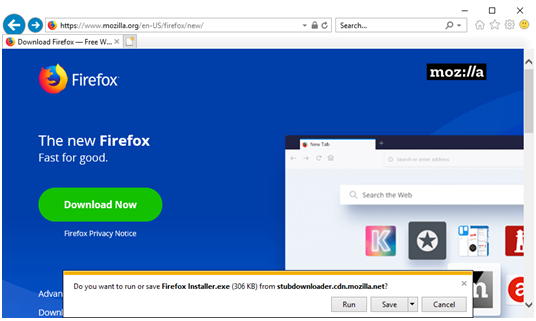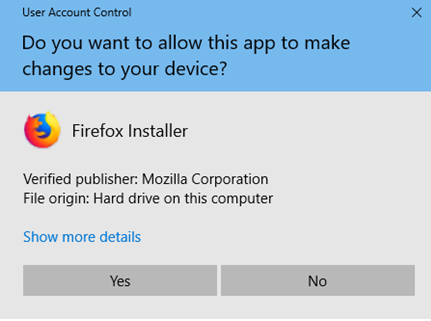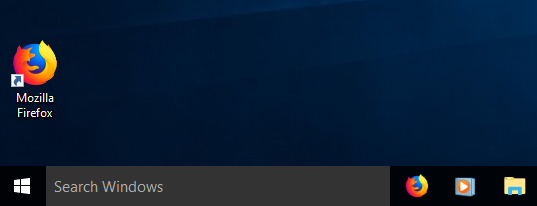Nowadays, the browser choices available to us are truly manifold. No wonder we often find ourselves a bit overwhelmed and confused when it comes to choosing a browser. Some users prefer to explore different options prior to setting their sights on a specific application, while others stick to their old browser and don’t even think of shifting to the new one. Perhaps, it’s the lack of time or inherent spirit of adventure that prevents you from opting for another browser which may prove to be much better than your current one. Still, there always comes a time when you feel like changing something. If you’re no longer satisfied with your browser’s security options, interface, or any other feature, it’s high time you got Mozilla Firefox download for PC. The benefits of using this long-standing and time-tested browser are plentiful. First of all, Firefox copes with its main task perfectly. In case you didn’t know, the primary function of any browser is to enable users to visit various web pages and view their content. That’s exactly where Firefox excels. Browsing with Firefox is fast, secure, and flexible. So, you can download and install Mozilla Firefox in a few simple steps.
Steps To Download and Install Mozilla Firefox
Downloading Firefox
First of all you need to determine what website to download your Firefox from. Though the answer may seem obvious – of course from the Firefox official website – in fact, there are plenty of online resources offering the latest version of this superb browser for download. Don’t risk your safety and opt for either the official website or RocketFiles.com, the download site that offers only approved high-quality software ands useful troubleshooting tips for your Windows PC.
Before downloading Firefox, make sure to familiarize yourself with the Firefox System requirements and then check if your PC complies with them. Don’t worry. It’s not necessary to own a high-end comp to start using this browser.
We think it’s about time you went ahead with downloading Firefox.
- First, head to the Firefox download page in your current browser.
- One you locate the download, click the Download button. Wait until the installer offers you the best available version of the program that will suit your OS.
Installing Firefox
- Depending on your current browser, your may be asked if you wish to either run the downloaded installer or save it to your PC. Should it be the case, select the “Run” option and wait for the file to open.
- If the Open File – Security Warning dialog window pops up, also choose “Open” or “Run.”
- Once you run the downloaded file, you may get the User Account Control message asking for your permission to enable the changes. Don’t hesitate to select “Yes.”
- At this point, the installation process should begin. It usually takes several minutes to complete.
- Once the installation is complete, your browser will open.
You have successfully completed the installation of the Mozilla Firefox browser on your Windows computer. You can double-click on the Firefox icon to test the new browser right away.
For Advanced Users
The installation method described above is intended for beginner users. The point is Firefox came up with a simplified online installer to make the overall installation procedure as easy as possible. The secret of the quick installation is in the Download button you can find on the Firefox download page. It provides an online installer which saves you the hassle of manually choosing and installing required files. This streamlined tool automatically identifies the OS your PC is running and offers a suitable version of Firefox for download. All you need to do is to save the file and then run the installer that will do the entire job for you. Still, if you’re an experienced user who is no stranger to manual installation of software, you can avail yourself of the Advanced Install Option & Other Platform link that can be found on the same download page. If you follow the link, you’ll get access to a full, offline installer. Moreover, you’ll be able to tweak some browser settings to your liking and thus personalize your browsing experience. That’s all you need to Download and Install Mozilla Firefox.