If you are a computer user, then you may have suffered the pain of hard drive failures. And unfortunately, these failures often come without any prior warnings. If you’ve already suffered these hard drive failures, then you know the importance of protecting your data. You can now save your data by using some of the Best Backup Software for windows.
In recent you may have heard about the attack of Ransomware, WannaCry, etc., in such cases backing up your data proves to be a lifesaver. Even if things go horribly wrong, you can now make your data safe and secure. Here, I’m listing some of the Best Backup Software for Windows. Let’s get started:
Best Backup Software for Windows You Should be Using
1. Acronis True Image
Acronis is one of the best user-friendly and feature-packed backup programs for home users. It is a multi-platform edition of the trusted backup tool. You can configure it for backing up your whole disc or just single files or folders, as its application can work with both local and cloud storage. It offers True Image Cloud Service as well as the True Image Software and both are capable to create copies of a full disk image for the ultimate protection from the disasters.

Key Features:
- Easy and fast recovery
- Full system image backup
- Cloud backup to a secure online location
- Easy to use
- Advanced backup models
- Data migration (PC)
With Acronis True Image, you can protect your PC’s data with a full system backup in a place. Even if your computer is lost, stolen or damaged, you can keep all your data safe. With Acronis True Image you can back up your data remotely or locally and can access it anytime and from anywhere according to your need.
2. Paragon Backup & Recovery
Paragon Backup & Recovery is a consumer-friendly tool. By using this, you can save the backed up images in a number of different file formats, including Microsoft PC Image file (VHD), VMWare Image file (VMDK) and PVHD image file. You can compress the image and can also split them up into smaller pieces to save disk space. Even you can exclude certain file types from your backup.
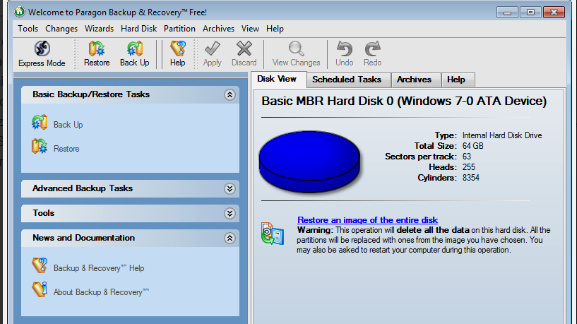
Key Features:
- Easy to use
- Comes with more scheduling options for backup: daily, on-demand, weekly and one back up
- You will get an estimated backup time, during the backup creation
- Creates a virtual hard drive with all the data, for the backup
- Warns you to use external recovery media if you want to restore the entire system
Paragon generates back up of your data including operating system, application, and personal files. You can select your back up target, it may be an internal hard drive or external storage such as CD/DVDs and portable disks, network storage as well as secured hidden partitions.
Also See: How to Increase RAM of Your Computer Without Buying a NewOne
3. Genie Timeline Home
Genie Timeline has one of the most user-friendly interfaces. It can back up files and folders from your local computer to a network drive. You can also back up to a local disk if you want. It allows you to exclude the type of files that you don’t want to back up, like Paragon. You can also manually edit the individual files and folders from your backup list.

Key Features:
- Simple and easy to use
- Back up all your important data
- View backed up files without any special software
- Control your backup with a right click
- It’s automatic ( No intervention is required, it will run without you ever notice)
Genie Timeline has an interesting aspect from others, it has an iOS app that allows you to monitor a backup-in-progress from your iPhone or iPad.
4. Comodo Backup
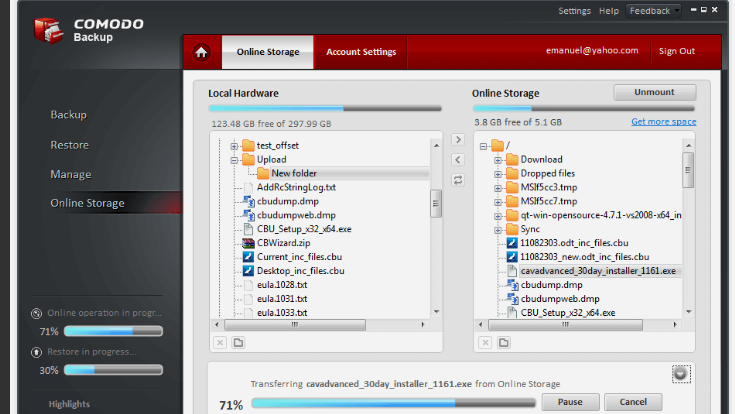
For home users, Comodo Backup is one of the Best Backup Software For Windows which is available freely. This backup software not only allows you to copy your documents and media files but also allows you to copy registry entries like e-mails, browser data, entire folders and even disk partitions including the system drive.
Key Features:
- Can run in user specific or windows service mode
- Intelligent incremental backups
- Scheduled backups
- Extensive reporting logs
- File Synchronization (real-time backups whereby files are copied as soon as they are saved)
Comodo backup provides you the local as well as cloud storage option. In case you don’t want to use cloud to store the data then you can opt for local storage like an internal or external hard drive, DVD, network folder or FTP server. You may also send data to yourself via e-mail. The software also provides you to do a backup with the scheduling options.
5. Personal Backup Software
You should take a look at Personal Backup if all you want is a data backup. Personal backup allows you to backup your data to a local disk, external drive, network device or an FTP server. You have an option to encrypt your data and in order to save disk space or even compress it. You can either backup the data manually, or schedule automatic backups on a daily or weekly basis.A key feature available is to schedule backup at every login or before every shutdown.
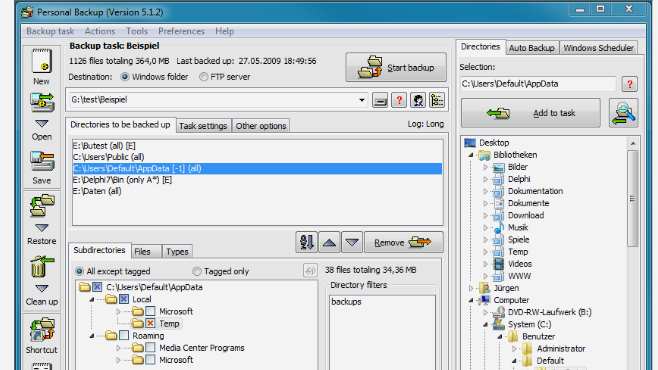
Key Features:
- Wizard for the creation of new backup tasks
- Function to backup selected single files
- Scheduled backup
- File preview to check filter settings
- Function to delete old log files
For mainstream users, it does not come with an easy-to-operate GUI. Personal backup program offers a comprehensive set of features but it doesn’t offer imaging. In case you want to use it, download the correct version depending on whether you’re running 32 or 64-bit version of Windows.
Also Read: 10 Best Proxy Sites for Safe and Anonymous Browsing
Wrapping up
So, these are some of the Best Backup Software for Windows, you can easily install any of them and can secure your data. Many of us keep ignoring that but backing up your data is really an essential part of your digital life. So, start using backup software for your PC until its too late. If you have any queries regarding this article, feel free to ask and do comment down in the comment section. We would always love to hear back from you.






























