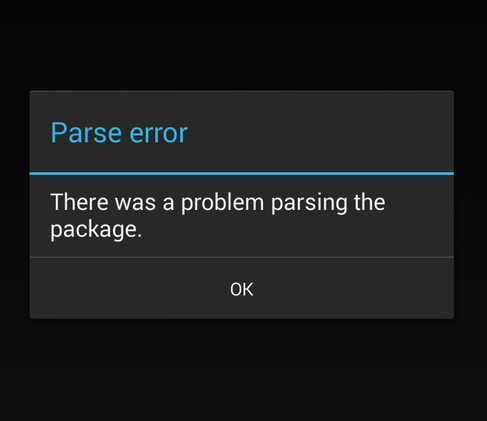With more than 85% market share, Android is one of the most popular Operating System for Mobile devices. All thanks to its user-friendly User-Interface, Open Source OS, and a large collection of apps in the Google Play Store. But, there is a common problem that many of you might have faced while installing an application on your Android Devices- There is a Problem Parsing the Package. In this post, we are going to list down different ways to solve this Problem Parsing the Package error in Android.
Cause of Problem Parsing the Package Error
There is a Problem Parsing the Package error occurs when a user tries to install an application on his mobile device. The causes are:
- It may occur because of a corrupted .apk file or because of partially downloaded .apk file.
- If the app you are trying to install is not compatible with the hardware of your device.
- The app is not compatible with the OS version your phone is currently running.
- If you have not given permission to “Allow installation of apps from Unknown Sources“
How to solve Problem Parsing the Package Error
1. Allow Installation of apps from Unknown Sources
We often download apps from third-party sources rather than Google Play Store. Android by default doesn’t allow installation of apps from unknown Sources for security reasons. To allow installation, follow the below steps:
- Open Setting on your Smartphone and Goto Applications.
- Scroll down to Device Administration and look for Unknown Sources.
- Click on Unknown Sources and ignore the warning to allow installation from Unknown Sources.
Also Read: How to Save WhatsApp Status Without Taking Screenshots
2. Check your apk file
If the above step doesn’t work for you then chances are that your downloaded apk file has been corrupted. This may occur if you have tried modifying your apk file contents or due to incomplete apk file. For security reasons, always try to install the application from Play Store. If the app is only available on Third Party Sources, then try to download it again and try the installation.
3. Check App Requirements from Owners Website
Parse Error also occurs if the app is incompatible with your OS Version or your Device Hardware. To resolve this, head over to the application’s website and look for minimum Requirements needed to run the app. If your device is not compatible with the app’s requirement, then you won’t able to run this app on your device. Try installing the app on some other phone which has the required hardware and software.
4. Disable your Antivirus
Some antivirus prevents parsing of the app if they found that vulnerable or harmful to your device. Disable your Antivirus Settings and then try installing the app. If the problem was because of your antivirus, then you will be able to install the app without any error.
5. Clear Cache History of Play Store
If the app has been downloaded from Play STore, then parsing problem may occur due to cache and cookies of your Play STore. To clear your Cache files, follow the below steps:
- Open Play store on your Device
- Goto Settings by scrolling the left scroll bar.
- Scroll over in General and clean your Local Search History
Also Read: List of Best Alexa Commands to Control Amazon Echo
Wrapping Up
So, this was some of TroubleShoot Options to fix Problem Parsing the Package in Android. If you have any queries then you may comment down below. Our team will get back to you as soon as possible.